Summary of Video Tutorials | 视频教程总结
- A Quick Introduction | 用于构建镧系元素配合物的软件快速介绍
- Easy Start Guide | 简单的入门指南
- Requesting a Free License Key
- To obtain a free license, simply install and run the software.
On the top left corner of the Complex Build window, you will see a series of buttons, including the “Request a license” button with the white key icon, as shown below.
Click on it, and follow the instructions.
Promptly, you should receive an e-mail with a six character code.
Now, click on the “Validate the license” button with the black key icon, and enter the six character code.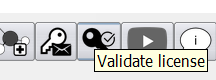
That is it. Enjoy!
Warning:
Unfortunately, sometimes, when the free license is requested, or when the form is filled, nothing happens.
Something, probably a firewall, is blocking communication with our server.
In this case, please send us an e-mail to complexbuildsoftware@gmail.com requesting a free one-year license. We will happily send you a reply with the requested free license, as attached files, within a couple of days. In the meantime, please enjoy your 7-day trial.
- To obtain a free license, simply install and run the software.
- Selecting a Set of Ligands to Build the Complex | 选择一组配体以构建综合体
- Denticity Choice
- Select Ligands one-by-one
- By the Short Identifier
- By the Molecular Formula
- By the Name
- By the Charge
- By a Combination of Options
- Viewing Ligand
- How to Add a New Ligand to the Complex
- Removing Ligands from the List of Selected Ligands
- Favorites | 如何将配体添加到最喜欢的配体列表中
- Creating a List of Favorite Ligands
- Removing a Ligand from the List of Favorites
- Displaying the List of Favorite Ligands
- How to Add a New Ligand to the Database | 如何将新配体添加到数据库
- Managing the Database
- Renaming the Short Identifier
- Removing a Ligand from the Database
- Reseting the Database
- Saving Computational Chemistry Input Files
- For Only One Stereoisomer
- Specifying a Mopac Lanthanide Model
- For a Set of Stereoisomers
- Specifying Point Groups
- Specifying the Computational Chemistry Input File Type
- Changing the Ligands Abbreviation
- For Only One Stereoisomer
- Opening a Computational Chemistry Input File
- Saving a Session
- Loading a Session
- Appearance
- Rotating the Structure
- Zooming the Structure In and Out
- Resizing Atoms
- Hiding Hydrogens Atoms Bound to Carbon in Organic Ligands
- Changing the Molecular Graphic Representation
- Changing the Background Color
- Displaying the Complex Elliptic Envelope
- Displaying the Coordination Polyhedron Elliptic Envelope
- Displaying a Coordinating Bond Lenght
- Switching between Enantiomers
- Saving an Image of the Stereoisomer
- The Complex Build Algorithm | 构建镧系元素配合物的算法
- Ligand Degrees of Freedom
- Hinge Angles
- Orientation
- Distance
- Placement
- Shape
- Geometry Optimization
- Minimizing
- Coordination Warp
- Steric Congestion
- Crowding
- Stopping Optimization
- Reoptimizing Structure
- Minimizing
- Parameters for Geometry Optimization
- Hinge Angles Only. Orientation, Distances, Placement, and Shape Choice are Conserved
- Orientation and Distances Only. Placement and Shape Choice are Conserved
- Orientation and Placement. Shape Choice is Conserved
- Orientation and Placement. Shape Choice is Conserved. Global Minimum Search
- Select a Shape
- Ligand Placement Default
- Select a Point Group
- Select a Specific Permutation
- Select a Point Group
- Choosing the Ligands' Placements
- Placing a Monodentate Ligand
- Placing a Bidentate Ligand
- Binding a Ligand
- Autobinding Ligands
- Reseting the Ligands' Placements
- Ligand Placement Default
- Select a Shape
- Orientation, Placement, and Shape
- Orientation, Placement, and shape. Global minimum search